Godot Recipe: Spritesheet from Adobe Animate to Godot
First, create an animation in Adobe Animate.
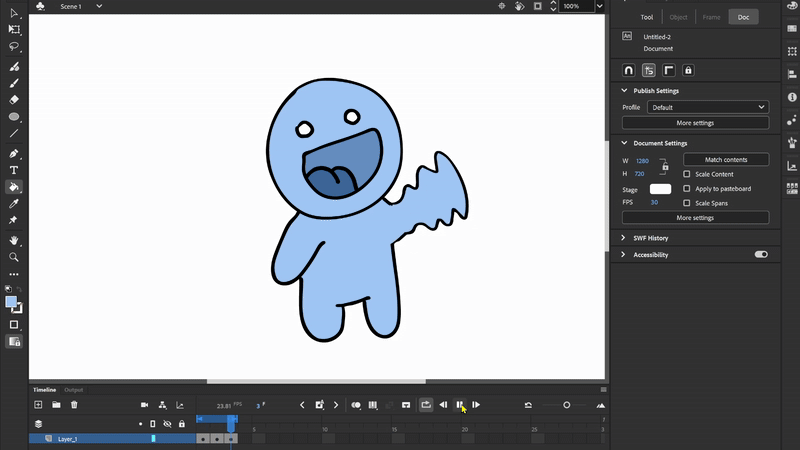
Make sure the animation is within a Symbol.
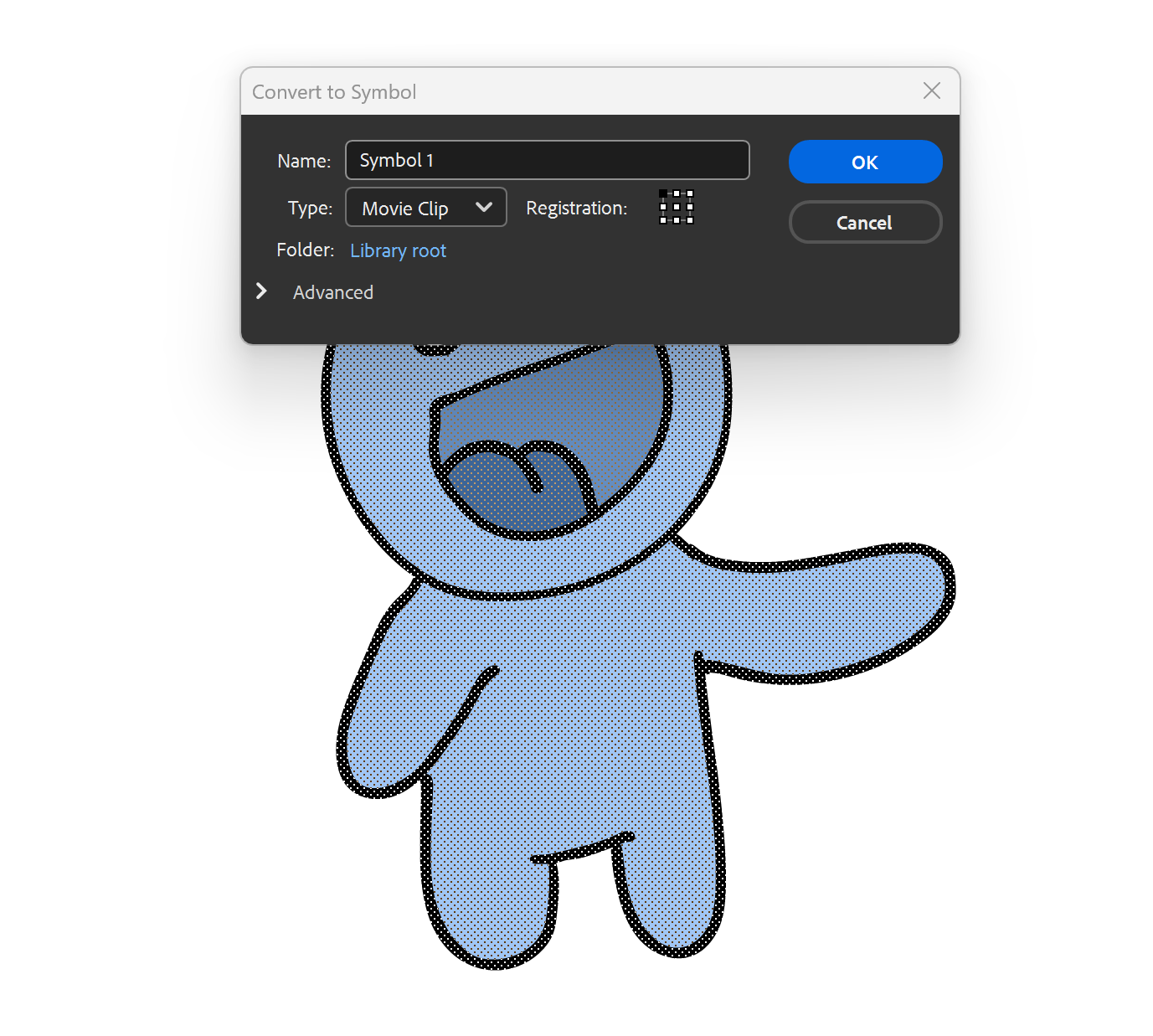
Right click the Symbol and choose 'Generate Sprite Sheet'
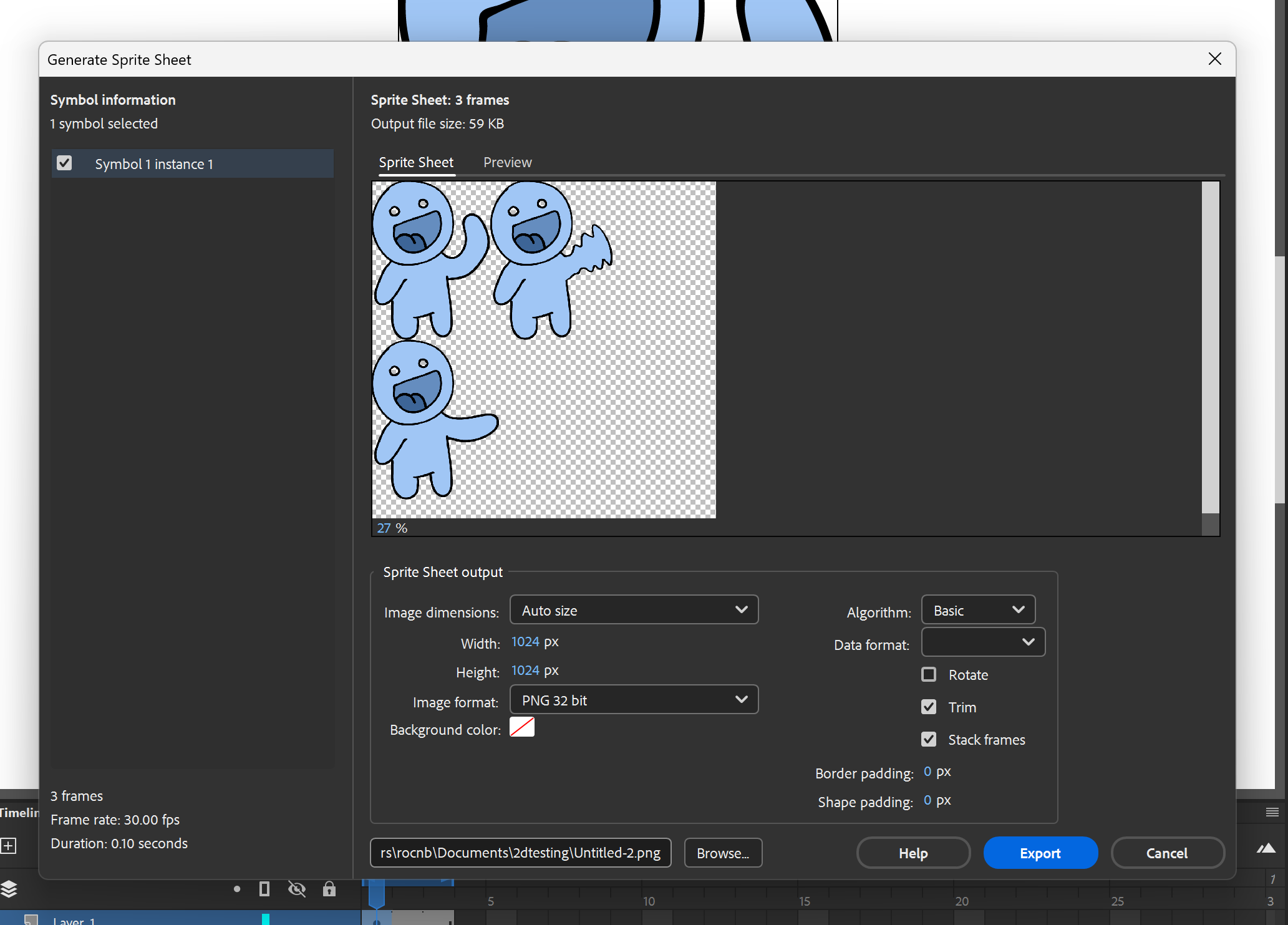
Make any adjustments needed, set the export path and export the sheet
Create a new Godot project and add your exported sheet image to the project folder.
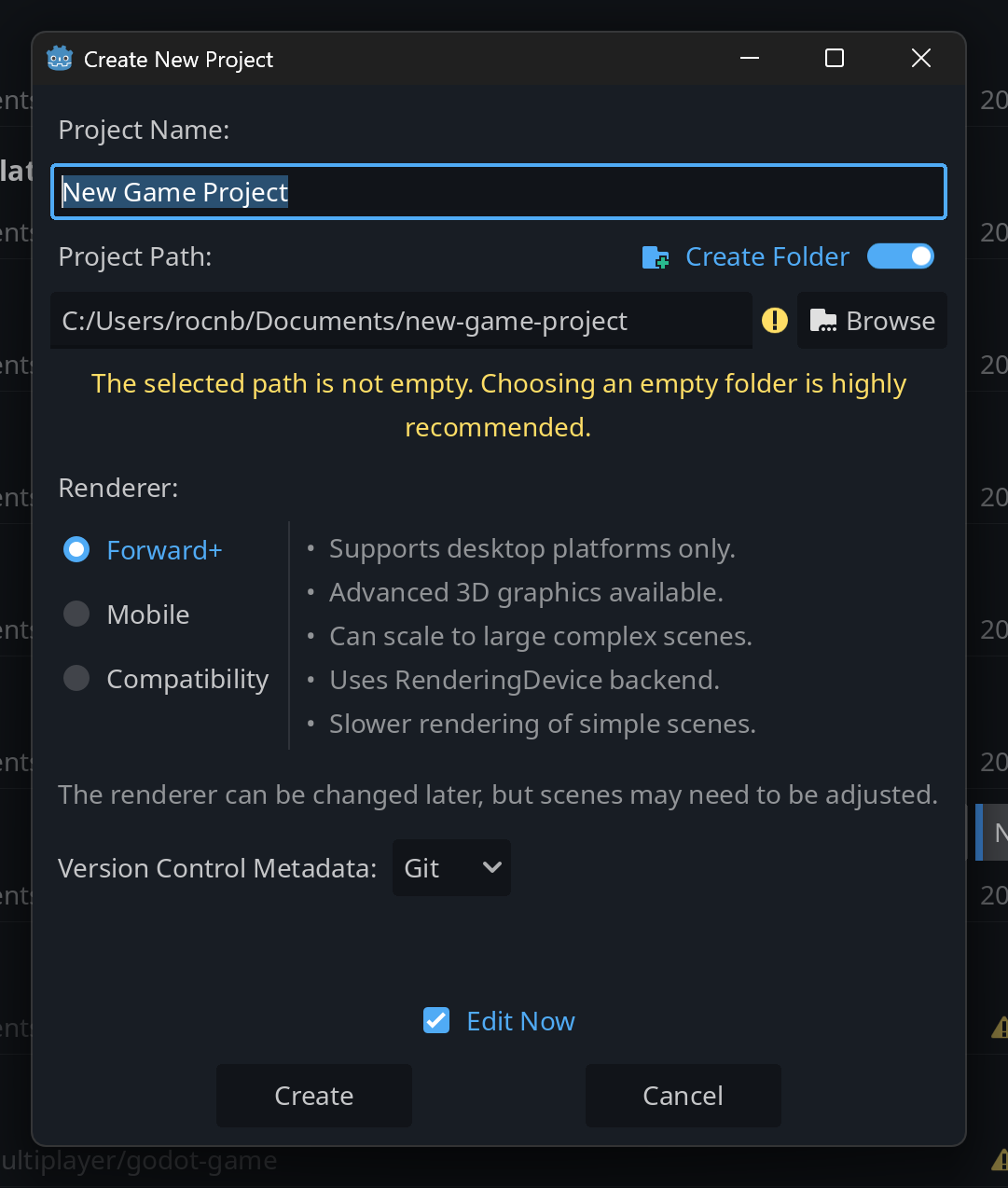
Create a 2D scene, and add an AnimatedSprite2D to the Node2D.

In the right menu for the AnimatedSprite2D, under Animation > Sprite Frames > New SpriteFrames, then select it.
In the bottom menu, in the SpriteFrames tab, select the grid icon.
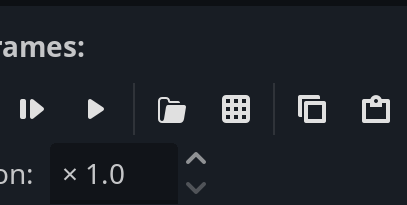
Choose the sheet and adjust the margins to fit your frames.
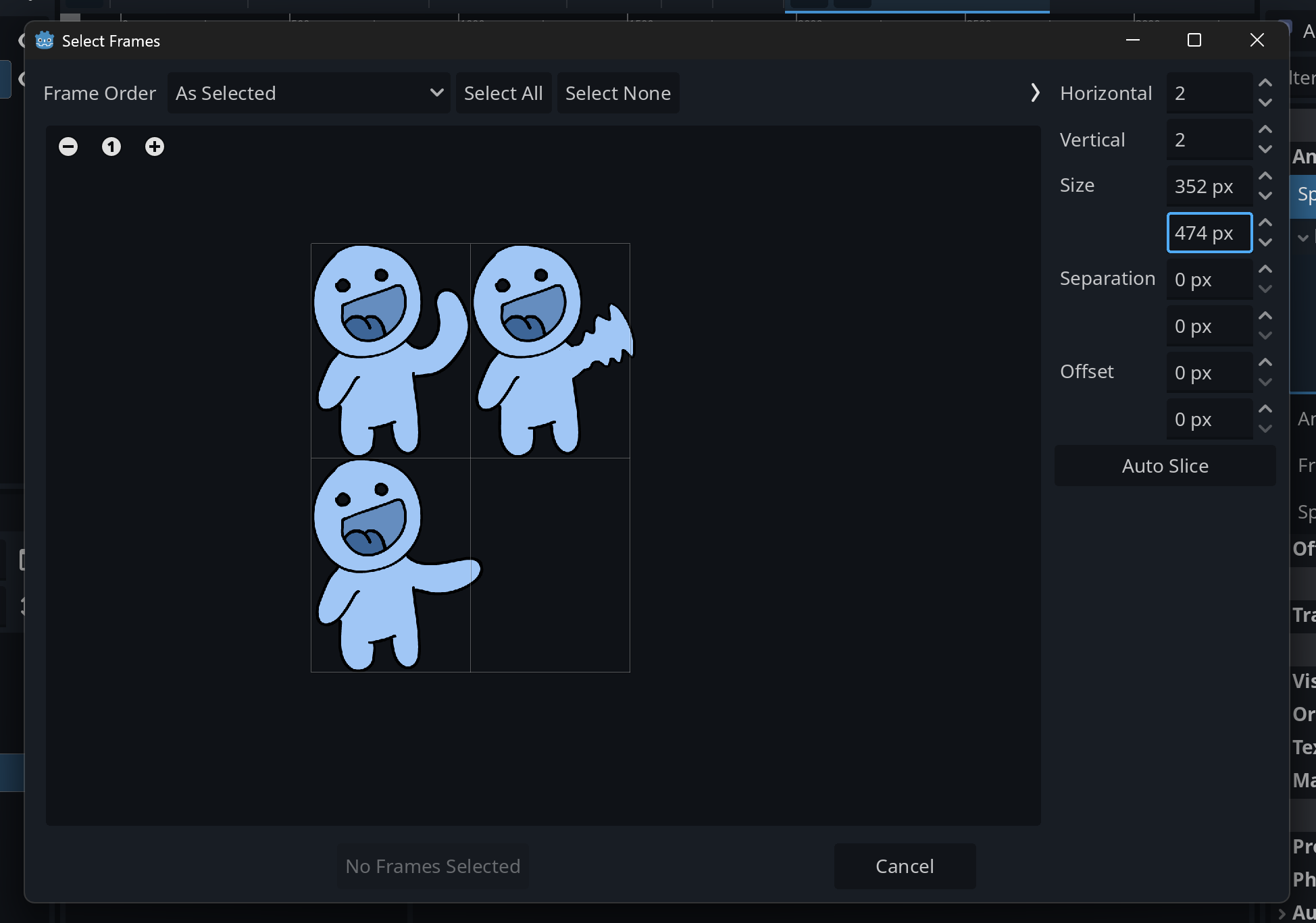 Then select the frames in order and select 'Add Frames'.
Then select the frames in order and select 'Add Frames'.
You should now be able to play the sequence using the bottom timeline.
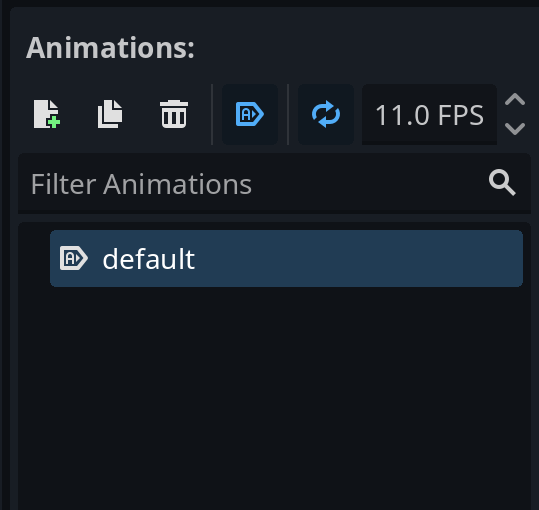
You can adjust things like framerate, autoplay, and add more animations (e.g. for character movement).
